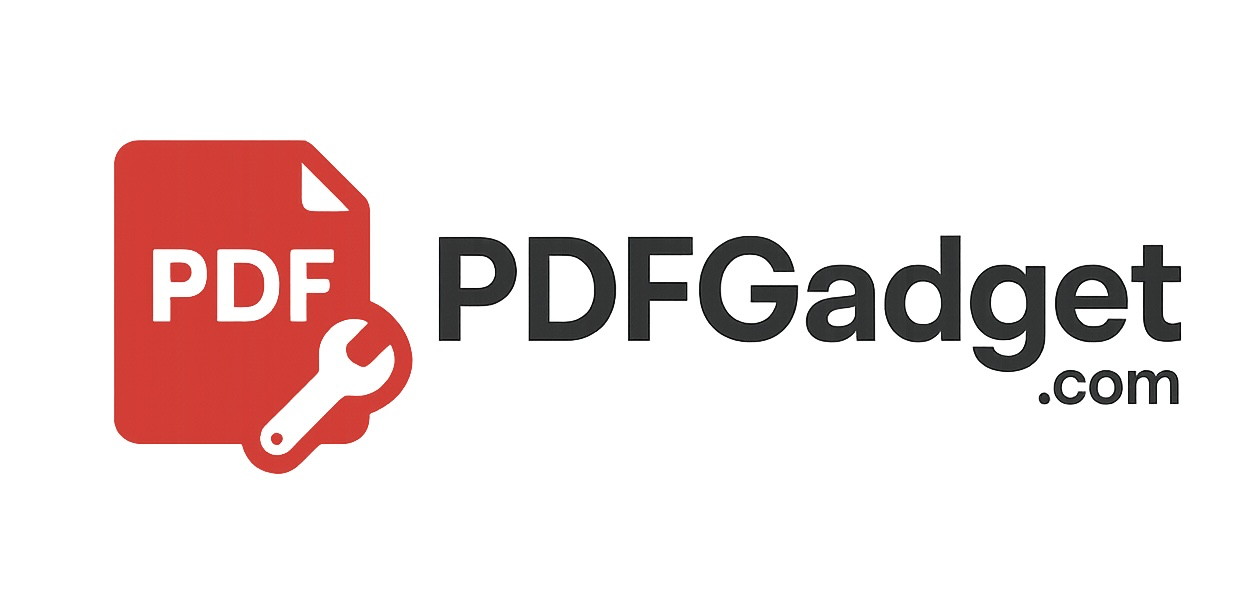
Free & Fast — No server uploads, no installs, no watermarks.
Select the PDF pages you want to keep.
This tool lets you split a PDF file into individual pages or a custom set of pages. You decide which pages to keep and how they’re saved — as a single combined file or multiple separate documents.
It’s ideal for breaking apart long PDFs, removing filler sections, or isolating specific chapters. Plus, all processing happens locally in your browser to protect your privacy.
There’s no need to sign up or upload anything to a server. Built using PDF-lib and PDF.js, PDFGadget’s Split PDF tool is free, fast, and completely private.
Whether you're extracting chapters from an ebook, breaking down a large report, or exporting slides for review, this tool gives you complete flexibility. It works seamlessly on mobile and desktop, with no downloads or delays.
Can I split a PDF into multiple files?
Yes! You can choose to export selected pages as separate PDFs, or combine them into a single file — your choice.
Will my file be uploaded or shared?
No. The entire process runs in your browser. Your file is never sent to a server, so it's completely private.
Can I split non-consecutive pages?
Absolutely. You can select any combination of pages to split, such as 1, 3, 6, and 10 — no need for a continuous range.
Does this tool change the layout or content?
No. It only separates pages. The fonts, images, and formatting remain exactly as they were in the original document.
Does it work on mobile?
Yes. PDFGadget is fully mobile-friendly and works great on both phones and tablets.