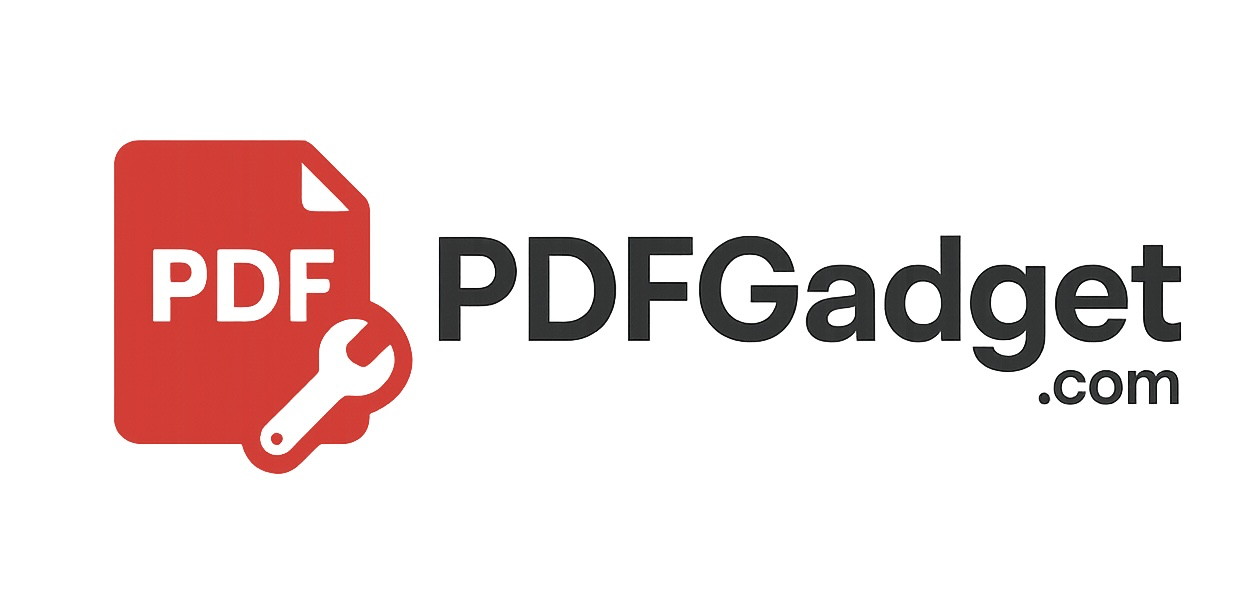
Free & Fast — No server uploads, no installs, no watermarks.
Click on the pages you want to remove.
This PDF page remover lets you quickly delete unwanted pages from your PDF document — completely in your browser. It's perfect for cleaning up scans, removing cover pages, or cutting down large files.
You simply upload your PDF, click to select pages you want gone, and download a clean new version. It works offline and never uploads your files anywhere.
Built with PDF-lib and PDF.js, this tool keeps your files private, watermark-free, and under your control — no sign-in or software required.
Whether you're refining a document before submission, trimming down lengthy reports, or simply tidying up duplicates, this tool gives you full control over what stays and what goes — all without uploading your file or installing anything.
Is this PDF page remover safe?
Yes. All processing is done entirely in your browser. Your file never leaves your device.
Can I remove multiple pages at once?
Definitely. Just click on as many pages as you'd like to remove. The selected pages will be highlighted before you generate the new file.
Will my formatting change after removing pages?
No. The tool preserves all layout, fonts, and content from the remaining pages. It only removes the ones you select.
Does this tool work on phones or tablets?
Yes. PDFGadget is mobile-friendly and works in any modern browser — including Safari, Chrome, and Firefox.
Is there a limit on PDF file size?
There’s no strict limit, but for best performance we recommend using files under 50–100 MB, especially on mobile devices.