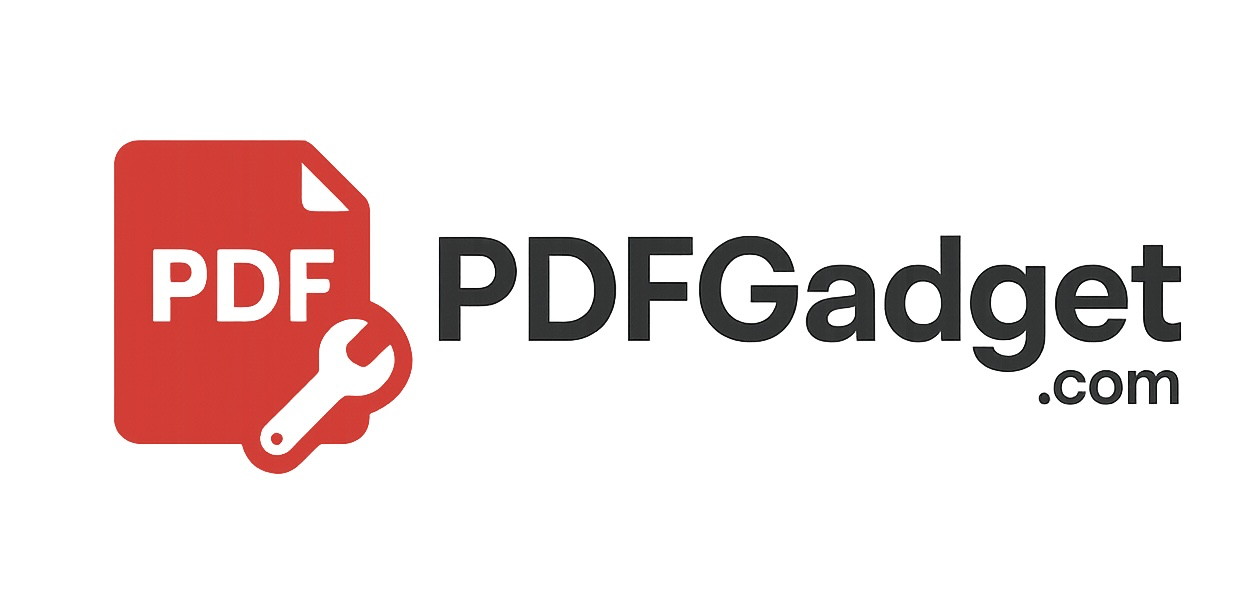
Free & Fast - No server uploads, no installs, no watermarks.
Combine PDFs in any order you choose.
The Merge PDF tool lets you combine multiple PDF documents into one — quickly, privately, and entirely in your browser. Whether you're merging reports, legal forms, invoices, or scanned documents, this tool gives you full control of the order and content.
It's perfect for organizing paperwork, submitting bundled applications, creating a single archive of receipts, or compiling multiple chapters into a single ebook. Whatever the use case, merging is done right on your device, keeping your documents private and secure.
PDFGadget uses modern browser technology, like WebAssembly, to keep everything local. That means no server uploads and no waiting - just fast, reliable merging directly in your browser on desktop or mobile.
Is it safe to merge PDFs here?
Yes! All merging is done 100% locally in your browser. Your files never leave your device, so your data stays private.
Is there a limit to how many PDF files I can merge?
There's no strict limit, but for best performance we recommend merging up to 20 files at a time - especially on mobile devices.
Can I merge PDFs on my phone or tablet?
Yes. PDFGadget works on all modern browsers, including Chrome and Safari on iOS and Android. No app required.
What happens to the file order?
Files will appear in the final PDF in the order you arrange them. Use the up/down arrows next to each file to reorder before merging.
Why does this tool work offline?
PDFGadget uses advanced browser features like WebAssembly and the PDF-Lib library to process files directly in your browser. No upload means faster results and total privacy.